Adding and Removing Faculty from Graduate Group Websites
Add a Faculty Member to a Graduate Group Listing
To add a new faculty member, log in to the website to which the new faculty member needs to be added. To log in, type /login after the site URL. For example, if your site's URL is abcdef.ucdavis.edu, type abcdef.ucdavis.edu/login into your browser. You will see a CAS-secured login page. Once you have logged in, click Content.

Once you are on the content page, click add content.
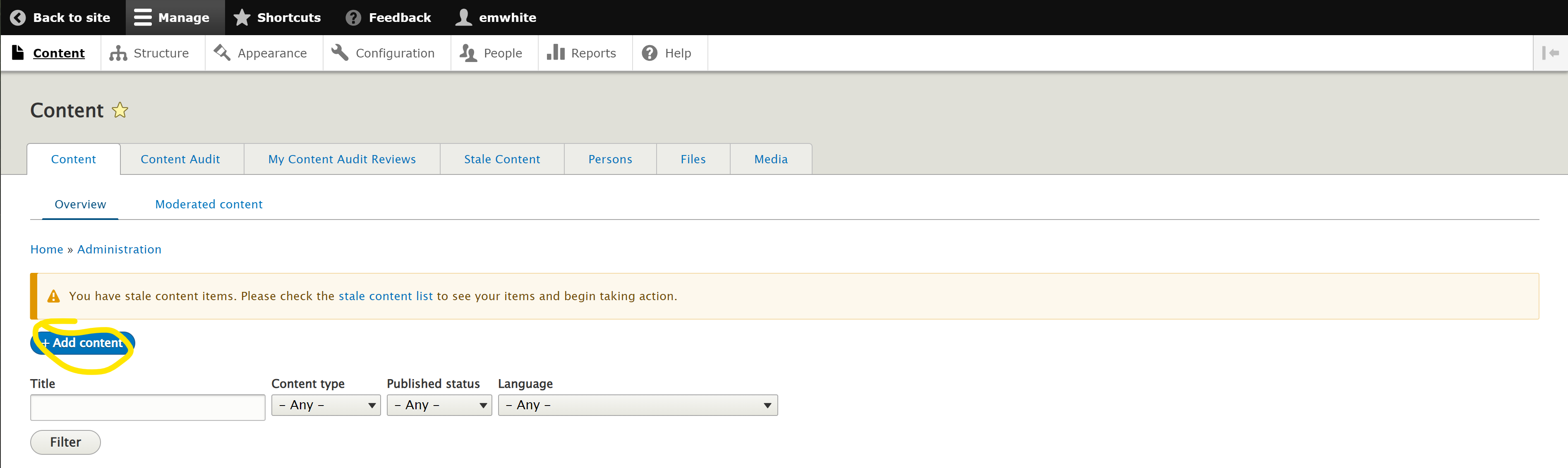
From the content type listing, select person.

On the person content page, fill out first name, middle initial (if available) and last name. Please leave all other fields in the NAME block empty.

To add a PORTRAIT IMAGE, click on Add Media.

If you have an image for the faculty member, click on Choose File and then upload the image.

Once you have selected the image to upload, you will be prompted to add alternative text, which enables accessibility for screen readers. Suitable alternative text is "Firstname Lastname headshot." Once you have entered the alt text, click save.

On the next window, click Insert Selected.

If you do not have an image for the faculty, type "Person" into the Name field and select the two-tone blue graphic and click Insert selected.
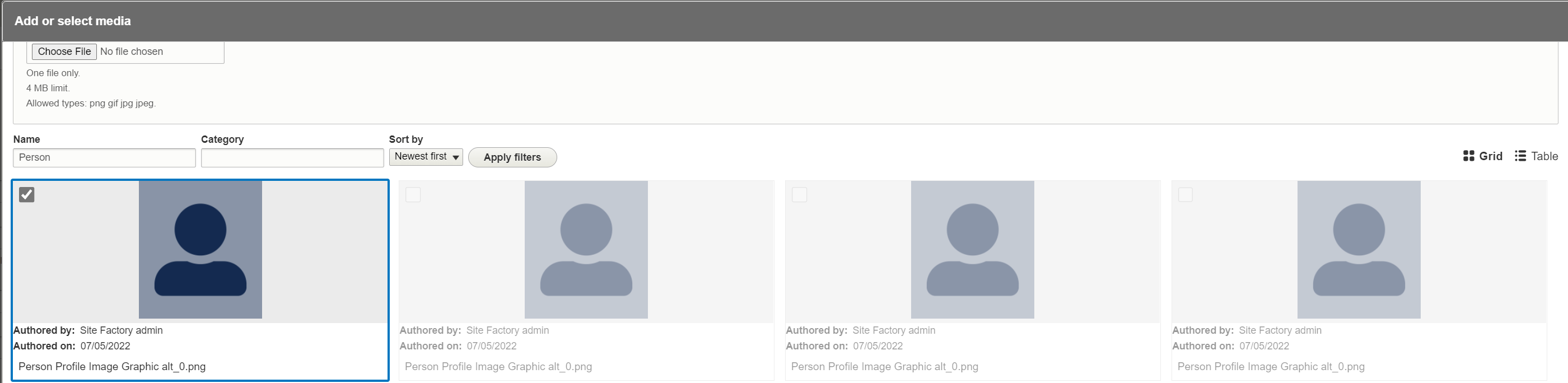
Add the faculty's title in the POSITION block. This should only be an academic title like Professor, Distinguished Professor, Associate Professor, etc. Please do not include any other values.

In the CONTACT block, please add the faculty's email address to the EMAIL field and their home department link to the WEBSITE field. If no home department link is available, a faculty lab website link is acceptable. Paste the link into the URL field and enter "Faculty profile" into the "Link text" field. Leave all other fields empty.

In the Additional Options block on the right column, click Categorizing and for Person Type select Active Faculty.
In the Tag field, input the research specializations. As you type each in, it should appear in the dropdown with a number. For example, if you type "Molecular" in the blank field you will see "Molecular (661)" appear below. Click on it to add the tag. Continue until all tags are added.
Under Custom Unit, add the faculty's home department and college/school. For example, a chemistry faculty member's unit would be listed as "Department of Chemistry, College of Letters and Science." For UC Davis Health faculty, their department name followed by "School of Medicine" is acceptable.

When you are finished with the steps above, scroll to the bottom of the page and click save to add the faculty to the site's directory.
Note: on some versions of SiteFarm, you may need to check the box for "Published" or select "Published" from a dropdown menu next to the save button.

The faculty member should now appear in your site's listing of faculty.
Remove a Faculty Member from a Graduate Group Listing
Because graduate group affiliations change, it can be helpful to unpublish faculty who are no longer affiliated but might rejoin the group at a later time. To unpublish a faculty from a listing, log in to your website. (Instructions for how to do this appear in the "Add a Faculty..." above.) Once you are logged in, click on Content.

Once you are on the content page, you can type the faculty member's name into the Title field.

Once you find the faculty page you want to unpublish, check the box beside the faculty's name. Then, from the Action dropdown, select Unpublish and click Apply to selected items.

The faculty member should no longer in your site's listing of faculty. To re-add them at a later time, repeat the steps above and select Publish content from the dropdown menu.
If the method above does not work, you can click on the faculty member's name to open the faculty's profile page. Once on the faculty page, click Edit.

Once you are on the edit page, scroll to the bottom and uncheck the box for "Published." Note: on some versions of SiteFarm you may need to select "Archived" from a dropdown menu to replaced the "Published" status.

